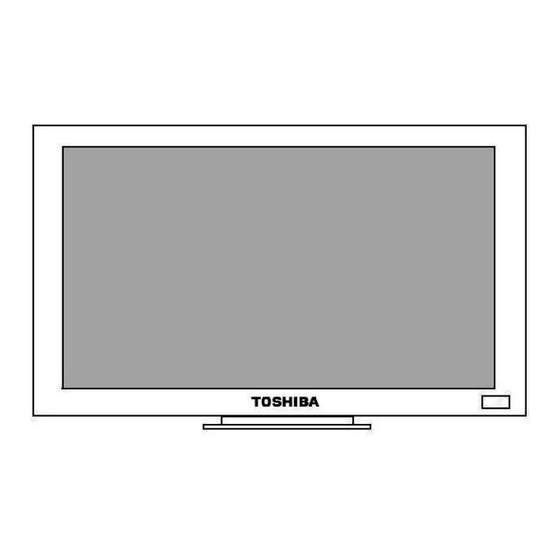
Table of Contents
Advertisement
Quick Links
Advertisement
Table of Contents

Summary of Contents for Toshiba P32LS1
-
Page 1: Lcd Monitor
OWNER’S MANUAL LCD Monitor P32LS1 23566558... -
Page 2: Table Of Contents
Contents Safety Instructions ... 3 Notes and cautions for use ... 10 L On usage ... 10 L On disposal or handing over to a new owner ... 10 L Exemptions ... 10 Features ... 11 Names and Functions of Controls <Unit> ... 12 Names and Functions of Controls <Remote control>... -
Page 3: Safety Instructions
Safety Instructions Before using the unit, please read this manual thoroughly to help protect against damage your own and other people’s property your property from potential damage and ensure your own and other peple personal safety. Be sure to observe the following instructions with understanding meaning of signs and figures below. Meaning of Signs Sign Warning... - Page 4 If water is spilled or objects are dropped inside the unit, remove the power plug from the outlet immediately. If the unit is still used in this condition, it may cause a fire or an electric shock. Contact your dealer for inspection. If the unit is dropped or the cabinet is damaged, remove the power plug from the outlet immediately.
- Page 5 Do not place the unit in an unstable location, such as a shaky table or incline. The unit may fall down and cause injury or damage. Install the unit on a horizontal, stable surface. Do not place the unit in a location subject to vibration. The unit may fall down because of the vibration and may cause an injury.
- Page 6 Follow these precautions for the power cord and plug. Do not damage, modify such as by extending, or heat (such as by pressing near heating equipment). Do not pull, place heavy objects or pinch. Do not bend, twist or bunch up. Fire or electric shock may result.
- Page 7 Take measures to prevent the unit from falling down. If not, the unit may fall down and cause injury. Do not block the ventilation holes on the unit. The inside of the unit will overheat if the ventilation holes are sealed, which may result in a fire.
- Page 8 Do not climb or stand on the unit. It may drop, fall down, break or cause an injury. If the unit will not be used for a long period of time, remove the power plug from the wall outlet for safety. If not, in the case of malfunction, it may cause fire.
- Page 9 Cleaning Remove the power plug before cleaning. If not, it may cause electric shock. Consult your dealer for internal cleaning once a year. If you allow dust to accumulate on the unit, it may cause fire or malfunction when you operate it. Cleaning is effective especially before the rainy season when humidity is high.
-
Page 10: Notes And Cautions For Use
• This unit has a lamp inside which includes mercury. For disposal, please follow regulation of your district. L Exemptions • Toshiba is not liable for any damage caused by natural disaster (such as earthquake, thunder, etc.), fires, acts by third parties, accidents, owner’s intentional misuse and fault, or uses in other improper conditions. -
Page 11: Features
Features High-resolution HD panel You can enjoy extreme fine pictures with a big flat LCD monitor panel of 3,150,000 pixel. IPS system less-reflection Black TFT LCD panel IPS system and Black TFT LCD panel offer bright and wide images with clear contrast. Even placed near the window, the unit shows bright and clear images with little reflection. -
Page 12: Names And Functions Of Controls
Names and Functions of Controls <Unit> Front Side Controls LCD Screen • POWER (standby / on) • INPUT (conversion for signals of video input) • MENU (ON / OFF for MENU monitor) • 9 (scroll down for Menu items) • 8 (scroll up for Menu items) •... - Page 13 Back Connection Labels Terminals AC power cord inlet Main power switch...
-
Page 14: Names And Functions Of Controls
Names and Functions of Controls <Remote control> PICTURE / AUDIO / SETUP (Menu display on/off) LANGUAGE (OSD language) CALL (OSD on/off) MODE (Picture size selection) SERVICE (Service setup menu) SPK (Speaker OUT on/off) LAN (on/off) VIDEO-1 / VIDEO-2 / S-VIDEO (on/off) YUV (on/off) RGB ANALOG (on/off) -
Page 15: Battery Installation
Battery installation Remove the battery cover, and insert batteries. • To remove the battery cover, press the frictional part to the direction of 1, hold and slide it to the direction of 2. • Insert batteries matching the +and the –. •... -
Page 16: Supplied Accessories
Supplied accessories Please check all are supplied. Remote control Power cord (2m) Owner’s Manual OWNER’S MANUAL LCD Monitor P32LS1 R03 (AAA) batteries RGB Cable (Mini D-sub 15 pin) Part code : 23368803 23566558... -
Page 17: Connection
Connection VIDEO system signal VIDEO-1 AUDIO VIDEO OUT VIDEO-2 RGB (analogue) L VIDEO SYSTEM INPUT You can select VIDEO input from 4 terminals below; VIDEO-1 VIDEO-2 S-VIDEO YUV (Y Pb/Cb Pr/Cr) • AUDIO input follows the connection at any suitable signals. •... -
Page 18: L Rgb Input
Connection L RGB INPUT You can select RGB input from 2 terminals below; RGB ANALOG RGB DIGITAL • AUDIO input follows the connection at both signals. L VIDEO OUTPUT VIDEO-1 has priority. Only when VIDEO-2 is selected, output follows VIDEO-2 L RGB OUTPUT Output follows RGB (ANALOG). -
Page 19: Connecting External Speakers
Connecting external speakers About external speakers • Please use external speakers with 8 impedance and more than 10 W audio power. [Back side] To connect speakers • Press the knob and hold. • Insert the top of thecable into hole. •... -
Page 20: Connecting The Power Cord
Connecting the power cord Caution: Please turn off the main power switch before connecting. [Back] Main power switch To unit inlet Power cord (2m) To wall outlet AC100~240V wall socket ground... -
Page 21: To Connect Equipments
To connect equipments You can connect a variety of auxiliary equipment via the video/audio terminals. Video connection example Example 1 VIDEO-1 IN Video cable Auxiliary equipment Example 2 RGB IN RGB connection cable VIDEO OUT VIDEO-1 IN Video cable To Video output signal current RGB OUT RGB IN... - Page 22 Video and Audio connection example Example 1 VIDEO-1 IN VIDEO AUDIO IN VIDEO OUT Video cable To Video output Auxiliary equipment Example 2 VIDEO-1 IN VIDEO AUDIO IN VIDEO OUT Video cable To Video output Auxiliary equipment VIDEO-1 IN AUDIO OUT Video cable Audio cable Audio cable...
- Page 23 Example 3 RGB IN RGB OUT connection RGB connection cable cable To Video To PC Audio output output AUDIO OUT RGB AUDIO IN PC Audio cable RGB IN signal current Audio cable RGB AUDIO IN...
-
Page 24: Installation
Installation Wall hanging accessory is available when you hang the monitor on the wall. Please follow the process mentioned on page 25 - 27. When you install the monitor on the ceiling or on the floor, please follow the process on page 28. Caution To a service technician •... - Page 25 How to install the monitor on the wall 1. Remove the stand of the LCD monitor • To avoid damage, spread blanket on the table to put the LCD monitor on. • To remove the stand of the LCD monitor, put the LCD monitor on the edge of the table, and remove the screws on the stand.
- Page 26 5. Using supplied screws, fix the frame on the LCD monitor • To avoid damaging, spread blanket on the flat space, and place the LCD monitor with its panel down. • Refer to the illustration, and mount the frame on the LCD monitor with four M4 screws.
- Page 27 7. Mount the LCD monitor on the bracket. : When mounting, at least two people are needed. • Raise the LCD monitor, and insert the projection of the bracket. • Hold the lower part of the LCD monitor and raise a little, push into the lower part of the bracket.
- Page 28 How to install the LCD monitor on the floor 1. Remove the stand of the LCD monitor • To avoid damage, spread blanket on the table to put the LCD monitor on. • To remove the stand of the LCD monitor, put the LCD monitor on the edge of the table, and remove the screws on the stand.
-
Page 29: Dimension
Dimension Back view (A-angle) Specifications Power Consumption Standby Power Consumption Mass Operating Temperature Operating Humidity 100 – 240V AC, 50/60Hz, 135W 12.5W 19.5kg 5 – 40°C (41 – 104°F) 20% 80% (No moisture condensation) Unit: mm... -
Page 30: Power On/Off
Power on/off Before turn on, wire all the cable connecting to auxiliary equipment, external speakers, power cord, etc. There are two controls for power, Main power switch and POWER (standby / on) button. L Main power switch Bottom Connect power cord and press “–” side of the switch, then Power Standby / On indicator lights on green. -
Page 31: Menu Function
Menu Function Displaying Menu, you can adjust pictures and sound or set various functions with the buttons on the remote control. The following are summary of Menu Function. For details, please see to refered pages. L Function of each button Side of the unit name 1 POWER (side of the unit, the remote control) -
Page 32: L Menu Setting Chart
L Menu setting chart HOME MENU This display is only for the MENU button on the side of the unit. : Not available for RGB ANALOG, RGB DIGITAL input setting : Not available for PAL, RGB ANALOG, RGB DIGITAL input setting : Exclusive for YUV, RGB ANALOG, RGB DIGITAL input setting : Page 2 of RGB ANALOG, RGB DIGITAL menu is different PICTURE... - Page 33 <Terms of functions> BRIGHT CONTRAST SHARPNESS COLOR TINT VOLUME BASS TREBLE BALANCE MUTE SPK OUT H. / V. SIZE H. / V. POSI COLOR MODE R / G / B -DRIVE R / G / B -CUTOFF MODE CLOCK PHASE NR MODE SHARPNESS MODE M ADAPTIVE...
-
Page 34: L Menu Display Chart
L Menu display chart [HOME MENU display] common This display is only for MENU button. [AUDIO MENU display] common [PICTURE MENU display] For VIDEO-1 / VIDEO-2 / S-VIDEO (NTSC input) / YUV (NTSC / 480P /1080i /720p input) [SETUP MENU P1 display] For VIDEO-1 / VIDEO-2 / S-VIDEO (NTSC / PAL input) For VIDEO-1 / VIDEO-2 /... - Page 35 [SETUP MENU P2 display] For VIDEO-1 / VIDEO-2 / S-VIDEO / For RGB ANALOG / RGB DIGITAL [SETUP SUB MENU display] Sub menu : SIZE Sub menu : POSI Sub menu : W / B [Other displays] common common For RGB ANALOG / RGB DIGITAL / Setting selected items / Writing E PROM / EXIT...
-
Page 36: Control By Computer
Control by Computer L Connection To connect in series You can connect COM port (RS-232C connecter) of the PC to RS-232C IN terminal on the unit using RS-232C cross cable. To RS-232C IN terminal L Transfer Transfer of RS-232C on the PC Baud rate 9600 bps Data bus... -
Page 37: L Input Signal
L Input signal Format for RGB•DVI input signal (Timing) Name of input signal Horizontal frequency [kHz] CEA (640 400) (700 400) VGA (640 480) 13”mode (MAC) (640 480) SVGA (800 600) 16”mode (MAC) (832 624) XGA (1024 768) 19”mode (MAC) (1024 768) W-XGA (1280 768) 21”mode (MAC) -
Page 38: A Guide To Simple Problem Solving
A Guide to Simple Problem Solving Before calling service personnel, please check the following chart for a possible cause to the trouble you are experiencing. Symptom No picture, no sound No picture, sound OK The remote control does not operate The right speaker and the left speaker sound reverse. - Page 39 Note...
- Page 40 This Class A digital apparatus complies with Canadian ICES-003. Cet appareil numérique de la classe A est conforme à la norme NMB-003 du Canada. About trademarks VGA, SVGA, XGA and SXGA are trademarks or registered trademarks of International Business Machines Corporation. TOSHIBA LIGHTING & TECHNOLOGY CORPORATION...






